This is SUPER Helpful!
1. Select the range that contains blank cells you need to fill.
2. Click Home > Find & Select > Go To Special…, and a Go To Special dialog box will appear, then check Blanks option. See screenshot:
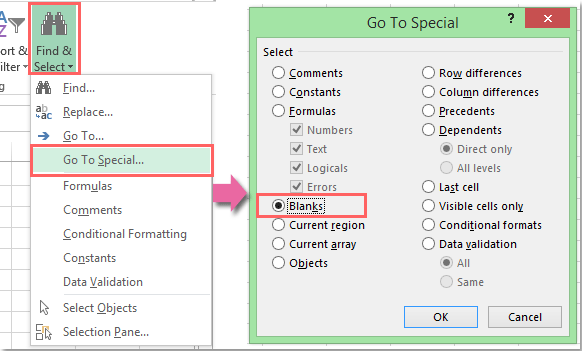
3. Click OK, and all of the blank cells have been selected. Then input the formula "=A2 " into active cell A3 without changing the selection. This cell reference can be changed as you need. See screenshot:
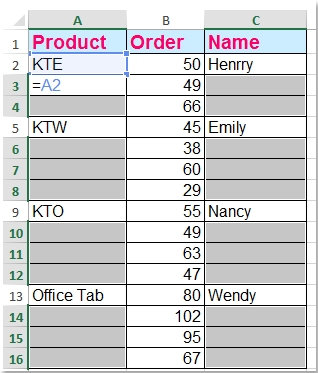
4. Press Ctrl + Enter, Excel will copy the respective formula to all blank cells. See screenshot:
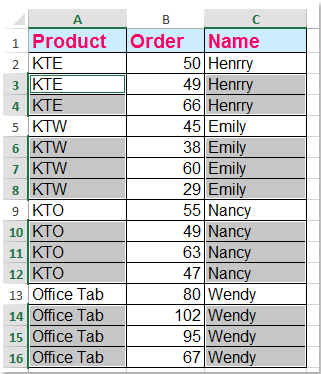
OPTIONAL: 5. At this point, the filled contents are formulas, and we need to convert the formals to values. Then select the whole range, copy it, and then press Ctrl + Alt + V to active the Paste Special… dialog box. Then select Values option from Paste, and select None option from Operation. See screenshot:
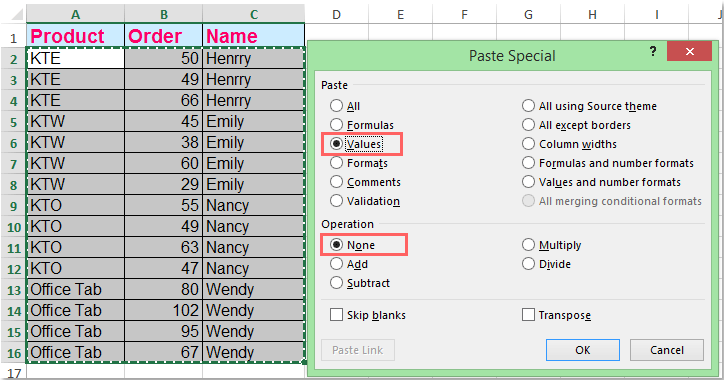
6. Then click OK. And all of the formulas have been converted to values.
No comments:
Post a Comment